How to Choose the Right Portfolio Website Design Templates Free for Your Work
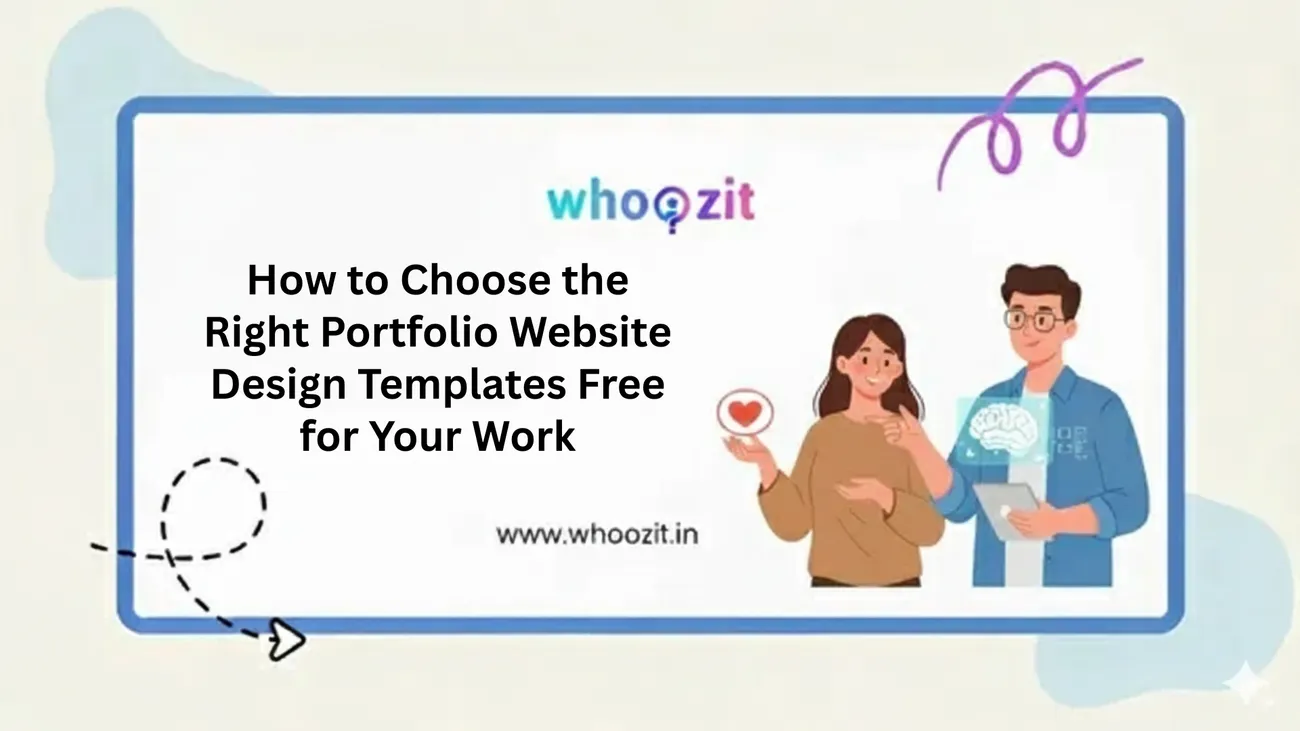
Picking a free portfolio template feels easy, until you start swapping color palettes and moving sections around. I've been there. You open a template gallery, get dazzled by a slick hero, and before you know it your portfolio looks like everyone else's. The trick isn't just finding something pretty. It's about finding a template that showcases your work, tells your story, and makes hiring you the obvious next step.
This manual is targeted at the freelancers, designers, students, and job seekers who desire a workable way to go from "template overwhelm" to a refined personal site. I will explain to you the process of reviewing free portfolio templates, understanding which layout fits different professions, being aware of the typical mistakes and having a usable checklist at your disposal immediately.
Why the template matters (and why free can be fine)
A template is more than a skin. It's the structure that guides someone through your work and persuades them to contact you. The right design improves clarity. The wrong one hides your strengths.
Free portfolio templates get a bad rap because many are generic. But a well-chosen free template saves time and keeps the focus on your work rather than endless customization. In my experience, the best free templates offer:
- Clear typographic hierarchy (easy to scan)
- A layout that fits your strongest projects
- Mobile-first responsiveness
- Fast loading speed
- Easy customization without code
And yes, if you're testing ideas or building your first online portfolio, free templates are a smart starting point. Later, you can refine or migrate to a custom design if needed.
Start with your goal: what do you want this portfolio to do?
Don't even look at templates until you've been ruthless with your objective. You will need different templates for different goals. So, why don’t you try to answer those questions:
- Am I applying for jobs or freelance gigs?
- Do I need a short landing page or a case, study, driven site?
- Is the portfolio mainly visual (photography, illustration) or narrative (UX case studies, product design)?
- Will I be updating it regularly or leaving it mostly static?
Common template types and when to use them
Not all templates are built the same. Here are a few most useful portfolio website design templates with a brief description and the situations they fit.
- Single, page scrolling templates, Are very suitable for personal websites, creative landing pages, and small portfolios. They are quick and straightforward, which makes the recruiters reading process easier. In case you have many long case studies, it is better not to use them.
- Grid/gallery templates, Are just what photographers, illustrators, and visual designers need. They put the emphasis on the visuals and allow the visitors to explore the projects deeply.
- Case, study templates, Are appropriate for UX, product, and service designers. They come with the sections for a problem, a process, and an outcome, exactly the things that hiring managers look for.
- Resume, first templates, Are a good fit for students and job seekers who have to rapidly highlight the experience, education, and skills.
- Landing, page templates, Are great as a presentation of freelance offers or a specific service. Being conversion, focused, they include: headline, benefits, social proof, and CTA.
How to evaluate a free portfolio template (practical checklist)
When you're comparing templates, run each through this mental checklist. I always keep these in mind when advising friends or reviewing sites.
- Visual hierarchy: Can you quickly tell the most important item? Headline, projects, and contact should be obvious without scrolling too much.
- Project emphasis: Does the layout highlight your projects or the template’s decorative elements? Your work should be in the spotlight.
- Responsiveness: Test on mobile. Shrink your browser window. The layout should adapt cleanly without hiding content.
- Load performance: Templates with heavy animations or giant images will slow down. Aim for fast interactions; slow sites lose viewers.
- Customization: How easy is it to swap fonts, colors, and images? Free is useful only if it’s editable.
- SEO basics: Does the template let you set page titles, meta descriptions, and image alt tags? These matter for discoverability.
- Contact and CTA: Can visitors contact you in one or two clicks? A visible CTA button or a footer contact form is essential.
- Accessibility: Check color contrast and keyboard navigation. A11y-friendly templates reach more people and look professional.
- Extendability: If you need blog posts, a shop, or a case-study page later, can the template grow with you?
Use browser dev tools to simulate mobile devices and check how the layout collapses. Little things, like misaligned buttons on mobile, are immediate red flags.
What to watch for in visual design
Good design is invisible in the best way. It supports your work instead of competing with it. Here are visual cues that separate great free portfolio templates from the rest.
- Generous white space: Crowded pages feel amateur. White space helps each project breathe.
- Readable typography: Use templates with clear type scales. Small fonts with low contrast will kill readability.
- Consistent image sizes: Mismatched thumbnails create visual clutter. Templates that control image crop and aspect ratio look cleaner.
- Subtle interaction: Micro-interactions are nice, but avoid templates that use excessive animations or autoplay videos that distract from the work.
- Color flexibility: You should be able to adjust colors easily to match your brand or atmosphere.
Pro tip: When previewing a template, replace demo images with a few of your own before deciding. This shows how the template handles real content and exposes layout problems early.
Tailoring templates for different professions
Different jobs demand different presentation styles. Below are targeted tips for specific roles, along with the template features they should prioritize.
Designers (UX, UI, product)
Focus on the process. The people in charge of hiring want to know how you work out the solution to the problem, not just the nice, looking pixels. Pretty pixels alone will not impress hiring managers. So, use templates that help with case study pages, process sections, and quantifiable results.
- Start each project with a brief overview (problem, your role, result).
- Make your interactions lite, GIFs or click, throughs can show the working of a prototype without the need of a heavy embed.
- Give your first priority to templates that have a neat, content, first layout and a strong typographic hierarchy.
Visual artists, illustrators, photographers
- Your visuals are the final product. Templates with grid galleries, masonry layouts, or fullscreen slideshows are usually the best work.
- Find templates that keep the quality of the image and also provide the option of the lightbox for viewing.
- Pick templates that help collections or categories to organize your work by theme or medium.
- Stay away from text, heavy templates if you are not going to put up stories for each piece.
Developers and engineers
For devs, clarity and proof of work matter. Link to live projects and GitHub repos. Include a downloadable resume and a clear list of technologies.
- Templates with project cards that include links, tech stacks, and short descriptions are helpful.
- Consider templates with minimal animations, fast load time and code readability are signals of competence.
- Make sure code snippets or embeds render well on mobile.
Students and job seekers
When you're starting out, recruiters want to see capability and potential. Prioritize templates that let you highlight education, internships, and specific projects quickly.
- Resume-first templates with clear contact options are a plus.
- Keep your best 3–5 projects front and center; depth beats breadth.
- Use a template that includes a downloadable resume and links to LinkedIn or GitHub.
How to adapt a free portfolio template so it feels like yours
Picking a template is half the work. The other half is tailoring it. Here’s a practical playbook I use to make templates look professional and personal.
- Pick 6–8 showcase projects: Too many items dilute impact. Pick work that demonstrates range and depth.
- Write short case intros: One-sentence problem, one-sentence role, one-sentence result. People scan first; give them the summary quickly.
- Customize the hero: Your headline should say who you are and what you do. “Product designer building SaaS UX” beats “Welcome.”
- Use real imagery: Replace placeholder images immediately. Low-quality photos make a professional portfolio look amateur.
- Refine typography and color: Pick one headline font and one body font. Choose a neutral palette and one accent color.
- Set up contact options: Include an email, a contact form, and links to professional social accounts. Make contacting you effortless.
- Add trust signals: Testimonials, client logos, or brief metrics (e.g., "Reduced churn by 20%") go a long way.
Aside: When writing your case study snippets, avoid generic lines like "I improved the UX." Instead, be specific: "Redesigned onboarding flow, increasing activation rate from 35% to 58% in three months."
SEO, performance, and discoverability basics
Great templates look good, but if no one finds your site, it doesn’t help much. A few simple technical tricks make a big difference.
- Meta titles & descriptions: Make sure each page has a descriptive title and meta description that includes your role and keyword (e.g., "Design portfolio, Jane Doe, product designer").
- Optimized images: Compress images, use web-friendly formats (WebP where supported), and set width/height attributes to prevent layout shifts.
- Fast hosting: Templates won’t save you if your host is slow. Use providers with CDNs or opt for a fast portfolio site builder.
- Readable URLs: Use clean URLs like /projects/checkout-redesign rather than /?p=123.
- Alt text: For images, write useful alt text. This helps with accessibility and SEO.
Don't stress about rankings early on. Focus on clear page titles, image optimization, and shareable content. Over time, case studies and blog posts bring organic traffic.
Common mistakes and how to avoid them
I see the same problems again and again. Avoid these, and your portfolio will instantly feel more credible.
- Too many projects: Fewer, better projects win. Quality over quantity every time.
- Vague case studies: Skip the artisanal storytelling that hides results. Give measurable outcomes.
- No clear CTA: Make it obvious how someone should contact you. "Hire me" or "See my case studies" are fine.
- Bad mobile experience: Don't assume desktop-first is enough. Test on a phone and fix alignment or spacing issues.
- Poor image quality: Low-res images destroy credibility. Use exports at 2x for retina displays and compress them.
- Over-design: Overuse of animations, cursors, or gimmicks looks like a template. Keep interactions meaningful.
Avoid these pitfalls early and you'll save time and future redesign headaches.
Workflow: From selecting a template to going live
Here’s a step-by-step workflow I recommend. It keeps the process manageable and makes sure you don’t miss vital details.
- Choose three candidate templates: Narrowing to three prevents decision paralysis.
- Swap in your best images: This quickly shows which template supports your content.
- Write headlines and case study summaries: Content-first. A great design without good copy feels hollow.
- Test mobile and performance: Use tools like Lighthouse or WebPageTest for quick checks.
- Optimize images and fonts: Compress and set proper file formats. Use system fonts if speed is a concern.
- Set up analytics and forms: Even a simple Google Analytics or privacy-friendly alternative helps you iterate.
- Publish and share: Post to LinkedIn, Twitter, and relevant communities. Tell people why you built those projects.
- Iterate from feedback: Small improvements over time beat a “perfect” site launched once and forgotten.
Tip: If you expect to show your portfolio in interviews, create a short "presentation view," a single page that walks through your top project in 5–7 slides. You’ll thank yourself during interviews.
How a simple portfolio site builder saves time
Building a portfolio from scratch can be tempting, especially if you code. But there's a real cost in time and upkeep. A portfolio site builder handles hosting, responsive templates, and the nitty-gritty of forms and SEO so you can focus on content and projects.
I've recommended Whoozit to peers for a reason: it’s a free portfolio builder that gets you live fast without sacrificing control. Whoozit offers personal website templates tuned for creatives and students, easy customization, and a clean interface that keeps the focus on your work. For people who want to avoid fiddly CMS setups or server configs, it's a much simpler alternative.
Practical examples: template choices for common scenarios
Below are quick scenarios and the template features I’d pick for each. This should make it easier to match templates to real needs.
- Freelance UX designer looking for clients: Landing-page template with lead capture form, project highlights, client logos, and a clear "Get a quote" CTA.
- Photography student building a portfolio for grad school: Grid/gallery template with fullscreen lightbox and categorized projects.
- Frontend dev applying to startups: Resume-first template with project links, live demo embeds, and GitHub links.
- Illustrator selling prints: Template that supports an e-commerce section or external shop links, plus a clean gallery.
- Design student showcasing capstone project: Case-study template with process sections, prototypes, and outcomes highlighted.
When testing templates, always swap in your real images and content. That’s the moment a template either works for you or it doesn’t.
Free templates vs. paid: when to upgrade
Free templates are great starters. But you might consider upgrading in these situations:
- You need a distinct brand style not possible with the free template.
- You want additional features such as e-commerce, a blog, or advanced interactions.
- Performance and support are critical, paid options often include better hosting and support.
- You prefer a unique design rather than a common free layout.
Try free options first. If you hit a constraint that stops you from showcasing your work properly, upgrade. Often the best move is to build a strong MVP (minimum viable portfolio) with a free template and invest later.
Real-world customization tips (quick wins)
Small changes yield big credibility gains. Try these easy fixes once your template is installed.
- Replace demo copy with your quick intro: "I'm Jane, product designer focused on B2B tools."
- Use a short tagline under your name explaining what you do and who you help.
- Limit fonts to two and pick readable sizes (16px body minimum).
- Export screenshots at 2x resolution and compress them with TinyPNG or Squoosh.
- Add a "Featured project" at the top with a short one-liner and a link to the full case study.
- Include one measurable result per case study (increased conversions, faster load time, user growth).
These tweaks are quick but powerful. They bring clarity and immediacy to your portfolio and reduce the "template" feel.
Measuring success: what metrics to track
Once your portfolio is live, measure a few things so you can iterate smartly.
- Traffic sources: Where are visitors coming from? LinkedIn? Google? Referrals?
- Time on page: Are visitors spending time on your case studies or bouncing quickly?
- Contact conversions: How many visitors convert to leads?
- Device split: If most visitors use mobile, prioritize mobile UX improvements.
Even if you're not obsessed with analytics, a monthly check helps you know what to tweak. If nobody clicks your contact button, consider moving it earlier on the page.
Where to find quality free portfolio templates
Good templates appear on many platforms. A few tips when browsing collections:
- Filter templates by the function you need (case study vs. gallery vs. resume).
- Read user reviews where available to catch hidden issues like broken mobile layouts.
- Preview with your content, don’t rely on demo images and copy.
- Check license terms if you plan to remove credits or resell templates.
Places to look include template marketplaces, design communities, and portfolio site builders that offer free templates. Whoozit, for example, provides personal website templates and a free portfolio builder that’s easy to set up and tailor without code.
Read More:
10 Stunning Free Portfolio Layout Ideas You’ll Wish You Knew Sooner
Why Every Freelancer Needs a Profile Creation Website in 2025
Final checklist before you publish
Use this short checklist to avoid last-minute regrets:
- All demo content replaced with your content
- Top 3 projects polished and prioritized
- Headline and one-line bio added to hero
- Contact methods tested (form and email link)
- Images optimized and responsive
- Page titles, meta descriptions, and alt text filled
- Mobile testing complete
- Analytics and performance monitoring set up
Ship it. Then iterate. A live, imperfect portfolio beats a perfect offline one every time.
Helpful Links & Next Steps
- Whoozit - personal website templates & free portfolio builder
- Whoozit Blog - tips on portfolios, design, and careers
Create your free portfolio page in minutes with Whoozit: https://whoozit.in
Call to Action
If you're ready to stop tweaking and start showing your work, go build something simple and honest. Create your free portfolio page in minutes with Whoozit and pick from ready-made personal website templates built for creatives and job seekers. It's fast, free, and gets your work in front of people who matter: Create your free portfolio page in minutes with Whoozit.

